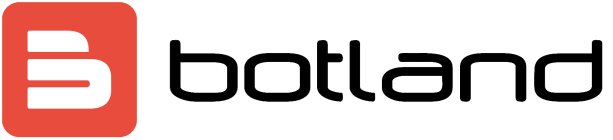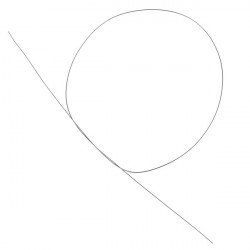Lesson 7: LCD display & temperature and humidity sensor
Objective
Using Grove - LCD 16*2 to display temperature and humidity data from Grove - Temperature and humidity sensor
Equipment requirements
Prepare:
- MicroUSB cable
- Raspberry Pi 3 Model B
- Computer
- Grove Base Hat
- Grove wire
- Grove - LCD display 16*2
- Grove - Temperature and humidity sensor
Connecting equipment
Step 1 Connect Grove - 16*2 LCD display to I2C,Grove - Temperature and humidity sensor to port D5.
Step 2 Connect Base Hat to Raspberry Pi.
Step 3 Connect the Raspberry Pi to a power source using a micro USB cable.
 Programming
Programming
Step 1: Enter the following commands to create a python file.
cd grove.py nano lesson_7.py
Step 2: Copy the code below.
#!/usr/bin/env python
import time
from grove.grove_temperature_humidity_sensor import DHT
from grove.display.jhd1802 import JHD1802
def main():
# Grove - 16x2 LCD(White on Blue) connected to I2C port
lcd = JHD1802()
# Grove - Temperature&Humidity Sensor connected to port D5
sensor = DHT('11', 5)
while True:
humi, temp = sensor.read()
print('temperature {}C, humidity {}%'.format(temp, humi))
lcd.setCursor(0, 0)
lcd.write('temperature: {0:2}C'.format(temp))
lcd.setCursor(1, 0)
lcd.write('humidity: {0:5}%'.format(humi))
time.sleep(1)
if __name__ === '__main__':
main()
Step 3:Uruchomprogram
sudo chmod +x lesson_7.py sudo ./lesson_7.py
If everything goes well, the LCD screen should show the current temperature and humidity values.
pi@raspberrypi:~/grove.py $ sudo ./lesson_7.py temperature 23C, humidity 16% temperature 22C, humidity 17% temperature 22C, humidity 17% ^CTraceback (most recent call last): File "./lesson_7.py", line 28, inmain() File "./lesson_7.py", line 25, in main time.sleep(1) KeyboardInterrupt pi@raspberrypi:~/grove.py $
Table of contents
|